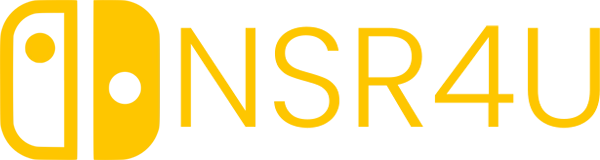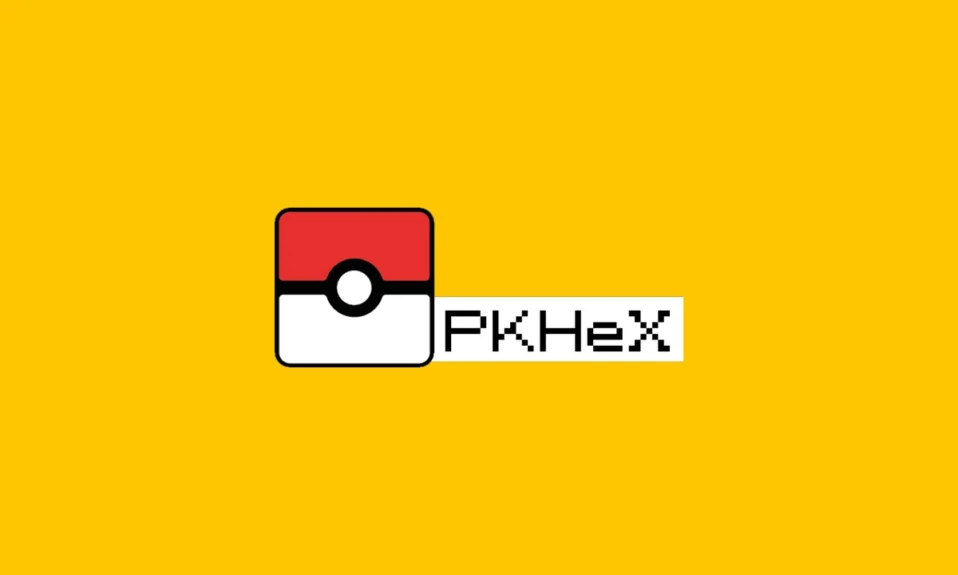
How to Use PKHeX on Nintendo Switch: A Step-by-Step Guide
If you’re a Pokémon fan looking to modify your game, you may have heard about PKHeX—a powerful save file editor for Pokémon games. With PKHeX, you can alter your Pokémon’s stats, create Pokémon, change items, and much more. However, using PKHeX with your Nintendo Switch requires some setup. In this guide, we’ll walk you through the steps necessary to use PKHeX on your Switch safely.
Disclaimer: Modifying your Pokémon game save file using PKHeX is against Nintendo’s Terms of Service. There is always a risk of being banned from online services. Use this guide responsibly and at your own risk.
Table of Contents
What You’ll Need
- A Modded Nintendo Switch: Your Switch needs to be modded with custom firmware (CFW) like Atmosphère. Modding your Switch involves exploiting vulnerabilities in your system, which could void your warranty. It’s important to research how to mod your specific model.
- PKHeX Software: You can download PKHeX from ProjectPokémon. It is a Windows-based program, but it can also run on Mac and Linux using Wine or a virtual machine.
- Checkpoint (Homebrew App): A homebrew save manager that will allow you to back up and restore save files on your Nintendo Switch. You can download it from the Checkpoint GitHub page.
- A Computer: You will need a computer to edit the save file using PKHeX.
Step-by-Step Guide
1. Mod Your Nintendo Switch (If Not Already Done)
First, you need to mod your Switch if it’s not already done. There are several guides available depending on the version of your Switch (early models are easier to mod). The most popular tool for this is Atmosphère, which allows custom firmware (CFW) to be installed on the system.
Note: Always back up your Switch’s NAND and keys before doing any modding.
2. Install Checkpoint
Once your Switch is running custom firmware, you need to install Checkpoint, which will allow you to manage your save files.
- Download the latest release of Checkpoint from its GitHub repository.
- Copy the Checkpoint
.nrofile to theswitchfolder on your SD card. - Insert the SD card back into your Switch.
- Launch your Switch into custom firmware and run the Homebrew Launcher. Open Checkpoint from the list of available homebrew apps.
3. Back Up Your Save File
To start editing your Pokémon save file, you’ll need to extract it from your Switch.
- Open Checkpoint.
- Select the Pokémon game you want to edit (e.g., Pokémon Sword/Shield or Pokémon Scarlet/Violet).
- Press the L button to back up your save file. You can give it a name for easy identification.
- Once the backup is complete, remove your SD card from the Switch and insert it into your computer.
4. Open Your Save File in PKHeX
- Download and install PKHeX on your computer from the official website.
- Open PKHeX and click on “File” > “Open”.
- Navigate to your SD card and find the
Checkpoint/saves/folder. Inside, you’ll find the folder with your Pokémon game save. - Open the
mainfile within that folder.
5. Edit Your Save File
Now, you’re ready to make changes!
- You can edit Pokémon in your boxes, party, or even create new ones by clicking on a slot and selecting “View” or “Edit.”
- To create a new Pokémon, click on an empty slot and click “Set” after adjusting its stats and abilities.
- You can also modify your bag items, trainer info, and much more. Note: Always ensure your changes are within legal limits, especially if you plan to use the Pokémon online.
6. Save Your Changes
Once you’re satisfied with your edits, click on “File” > “Save” in PKHeX. This will overwrite your old save file with the modified version.
7. Restore the Save File to Your Switch
- Safely eject your SD card from the computer and insert it back into your Switch.
- Launch your Switch into custom firmware and open Checkpoint again.
- Select your Pokémon game and press the R button to restore the modified save file.
- Exit Checkpoint and boot the game. Your changes should now be applied!
Tips and Warnings
- Backup Your Save Files: Always create backups of your original save files before making any changes with PKHeX. This ensures you can revert to the original game if something goes wrong.
- Stay Legal for Online Play: If you plan to use your modified Pokémon in online battles or trades, make sure the Pokémon you create or modify are within legal parameters. Illegal Pokémon can result in bans from online services.
- Use PKHeX Responsibly: While editing your save file can be fun, using it to gain unfair advantages online can ruin the experience for others and may result in account suspensions.
Conclusion
PKHeX is a versatile and powerful tool that can greatly enhance your Pokémon experience, giving you the ability to modify your save files with ease. However, using it requires a modded Nintendo Switch and some technical know-how. By following the steps outlined in this guide, you can safely use PKHeX to edit your Pokémon games. Always remember to backup your save files and be mindful of Nintendo’s policies regarding modding.
Happy modding!